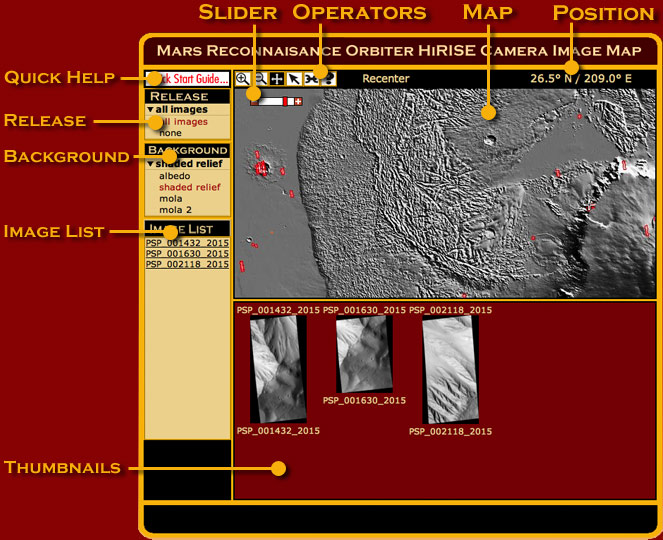
Each map element (Operators, Background, etc.) has a specific function, described below.
At the end of this guide are some useful hints and suggestions.
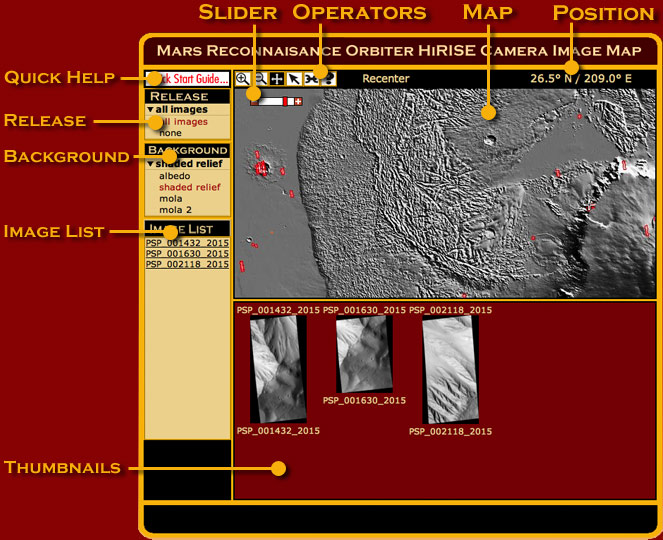
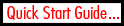
|
Clicking this icon pops up a highly condensed guide to finding HiRISE
images, aimed at first-time users.
|
|
Operator buttons control what a mouse click on the map does.
|
|

|
After you click the Zoom In operator button, a mouse click on the map recenters the map on that point and zooms in by a factor of about 2. You can zoom in repeatedly. Distortion will occur in some areas, because the map is a simple cylindrical projection.
|

|
After you click the Zoom Out operator button, a mouse click on the map recenters the map on the point and zooms out by a factor of 2. You can repeat this until the whole map is visible.
|

|
After you click the Pan operator button, a mouse click on the map recenters the map on that point without changing the magnification.
|

|
After you click the Select operator button, a mouse click anywhere on the map looks for a HiRISE image covering that point. If any exist, a link for each
image appears in both the Thumbnail frame and the Image List. Click either the
thumbnail or the reference number to open a new browser window with details of that image and downloading options.
|

|
Clicking the Link to this Page operator button creates a link in your browser's address window that captures the current filters,
map background, zoom-in state and chosen images. If you save the link as a Bookmark or a Favorite, you can return to that point at any time.
|

|
Clicking the Help operator button opens this user guide.
|

|
The position display gives the Martian latitude and longitude of the
mouse point in degrees and decimals of a degree. Latitude is given first and runs from 90° north to 90° south. Longitude increases eastward from 0° to 360°, measuring from the central meridian.
|

|
The slider control gives users an additional method of changing the map resolution by a factor of 2 or more. Clicking the
+ icon on the slider causes the map to zoom in by a factor of 2. Clicking the
- icon on the slider causes the map to zoom out by a factor of 2. Clicking or dragging on the slider's red bar between the + and - icons, allows the user to jump instantly to any valid map resolution.
|
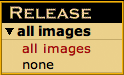
|
Choosing all releases redraws the map to show the footprints of all HiRISE images.
Choosing none clears the map of all footprints. |
|
All background maps are simple cylindrical projections and have a resolution of roughly 64 pixels per degree, or about 1 kilometer (half a mile) per pixel at the equator. The projection becomes increasingly distorted toward the poles.
|
||
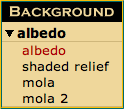
|
Choosing
albedo
displays a grayscale surface map derived from Viking Orbiter data. At right is an albedo thumbnail of the Valles Marineris region.
|

|
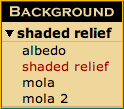
|
Choosing
shaded relief
displays a grayscale shaded-relief map created
from Mars Orbiter Laser Altimeter (MOLA) topographic data. At right is a
shaded-relief thumbnail of the Valles Marineris region.
|

|
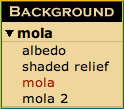
|
Choosing
mola
displays a vividly colored shaded-relief map derived from
Mars Orbiter Laser Altimeter (MOLA) topographic data and United States
Geological Survey (USGS) digital maps. At right is a mola thumbnail
of the Valles Marineris region. The mola background is the default
choice when the map loads.
|

|
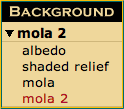
|
Choosing
mola 2
displays a traditionally colored shaded-relief map
derived from Mars Orbiter Laser Altimeter (MOLA) topographic data and
United States Geological Survey (USGS) digital maps. At right is a
mola 2 thumbnail of the Valles Marineris region.
|

|
|
What you see on the map reflects your current choices of resolution and background.
|
|
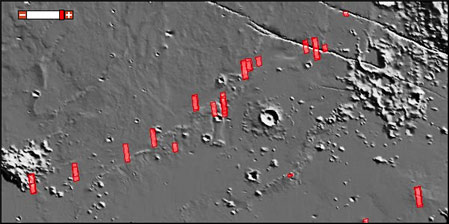
|
In this example, the user chose to display HiRISE observations, represented here as small red-tinted strips, over a gray shaded-relief map background.
|
|
The Image List gives the reference numbers of any HiRISE image footprints that cover the map spot the mouse clicked on (in Select Mode).
|
|
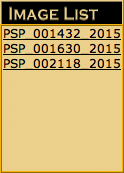
|
In the example at left, three images were found. Hover over the links with a mouse to display the full image name. Clicking any of the links would pop open a
window providing detailed information about the image.
|
|
When you choose the Select operator (see above) and click on the map,
the Thumbnails frame shows small versions of any HiRISE images
covering the spot the mouse clicked on.
|
|
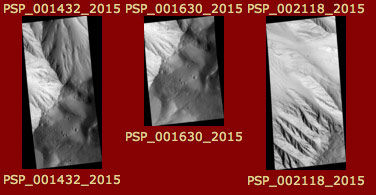
|
In this example, three images were found. Hover over the links with a mouse to display the full image name.
Clicking any thumbnail pops open a window giving detailed information about the image and choices of image
formats for downloading.
|